For anyone thinking the "single camera, no USB, can't print, can't run flash" iPad is the only game in town, the tablet market is about to get pretty interesting, hopefully before the end of the year. Don't get me wrong, with four million units sold, the iPad has certainly blazed the trail for tablets, and somehow achieved the self-proclaimed status of first-to-market. But like many consumer-facing technologies, first doesn't guarantee best. And from what we're hearing about upcoming tablets from companies like RIM, Samsung and HP, the best is truly yet to come.
While RIM will be releasing a Blackberry tablet targeting business folks, the one to watch is probably anything running Google's Android OS. This should include a Samsung Galaxy which I personally expect to rock the tablet market, or at least my cubicle's market.
Palm and Windows are rumored to also have a tablet OS, but honestly, who cares? (Sorry Microsoft, we do appreciate you inventing the technology, and Steve Jobs stealing it to get us to this point, though).
Finally, if you are still set on the iPad, be sure to follow their chatter about its next generation, also due out by the end of the year - probably to compete with the aforementioned heavy hitters running Android.
This article filed under: tech news, google tablet, Apple and What to get Ben for Christmas.
Friday, September 24, 2010
Wednesday, March 31, 2010
Top 10 Improvements for Basecamp (according to me)
Disclosure: I didn't quite get to ten, but it makes for a good title. Plus, I'm hoping for some additional suggestions from you.
Now, let me first say that Basecamp is an excellent tool helping developers and freelancers across the world create and do business more efficiently and productively (I think even happier, too). In fact, Basecamp has encouraged extensions, plug-ins and additional tools to accomplish the types of improvements we all think about. As I work in Basecamp throughout my typical work day (very efficiently and productively, I might add), I try and limit my wish lists to functionalities that truly might belong in the core app.
And as you know, I never point out a problem without offering up a solution; so you'll see those listed here, too. You are more than welcome to offer your own suggestions (in fact it is my hope that you will), so that as a community, we'll encourage 37 Signals to make some improvements to one of the best, fastest-growing collaboration & project management apps available.
1) Create Templates from Existing To-Dos.
Is there anyone first using Basecamp who ventures into creating templates before they have mastered the art of ToDo lists? Granted, you are up and going within minutes, but the likelihood is that you could have spent a great deal of time thinking though and creating a very detailed ToDo list, only to find out you have to repeat all that work (read: typing, copy+pasting) to develop a ToDo list. Suggested Solution: offer a "Create Template from this ToDo list" link on the ToDo page.
2) Allow "Who's Responsible" to be set on ToDos.
Speaking of ToDo lists, there's additional information you very well could know at the time you are setting it up - specifically, who's responsible for a given task (after all, it's a template, right?). Of course, I'm not asking to be able to set a due date at the template level (although, some not-so fancy math could allow you to set the due date of the first item on a ToDo list, then cascade due dates down to all the other items based on how much time they might take). Anyway, often times it will be the same person performing the task, and it could be changes later on the fly. It would be a time-save, especially for larger ToDo lists. I kind of get the feeling the developers at 37 Signals didn't anticipate particularly large, detailed ToDo lists, so maybe on my team, we're overachievers!? Probably. Let's move on, though.
3) Ability to create a calendar of ToDos.
Seriously, you get a calendar for Milestones, why not one for ToDos? It would be just as helpful, if not more so to the developers.
4) Switch which Milestone or Project a ToDo is associated to.
This just happens sometimes, and you need to switch. It's strange with such a flexible system, you're locked in. This would also be helpful if you had a hot idea and just wanted to get a project started without having to create a brand new category to make sure it will stay there forever. If you knew you could switch where your new list would live in the future, you might be more likely to get your ideas out quickly, and while they're on your mind - knowing you wouldn't have to re-enter them later when your team reorganizes projects. Suggested Solution: allow ToDos to be moved to a different milestone.
5) Time Tracking and Creating Reports
The Create Report functionality is not as quick as it could be. First off, it would be supremely helpful to save the state of your report criteria as you swap between dates or people. Secondly, move the "Create a Report" link from the right side, to the left. Since it's not stateful, your mose makes a two-way trip all across the screen each time you want to change days. In fairness, I think I'm being nit-picky here, but it's an area that is so useful, it makes the frequency of these annoyances ever-present. Suggested Solution: tighten up "Create a Report" interface.
6) Use a calendar control for creating Time Tracking Reports.
This one could have gone with #5, but I believe it's such a no-brainer, it deserves its own number. Instead of using TWO drop-downs that slowly do a very repetitive job, drop a nice calendar control (how about the one from the ToDo screen?) on that screen. I'd be able to spend less time looking at where I spend my time, and focus that time on the actual work! Suggested Solution: replace drop-downs with calendars when picking a date.
7) Time tracking for individual projects, ToDos or Milestones.
It's crazy how close you can get, but just can't quite make it happen. On each item of a ToDo list, you can see how much time you've tracked by clicking the clock next to it. That's obviously very useful information. So why isn't it obvious that it would be nice to see a total without breaking out a calculator and opening/closing each Todo down the list? Perhaps our group is unique in how we categorize our projects, but since the system offers the flexibility to do it that way, the report functionality should be as flexible. Suggested Solution: drill down one more step to total up time tracked on a specific ToDo list or milestone.
8) Set up multiple-person groups.
Since it's hard to report ToDos on projects where more than one person has ToDos, this would be useful. It would allow you to print one calendar of ToDos (assuming you've implemented request #3), for a project that two or more people can use. It would also alleviate the possibility of forgotten or missed ToDos since they were on someone else's list. For a quick example of this, simply go to your dashboard, then milestones. What if you wanted to coordinate two or more peoples' work for the week, but could only see one person's milestones? Suggested Solution: create multiple-person groups for tracking and reporting purposes.
9) Open attached files in a new window.
When collaborating on a project, attaching files is a great feature Basecamp already has. Launching in the same window, however, takes you away from the conversation and keeps you from easily toggling back and forth between the discussion and the file. On top of that, you may be tempted to close the window instead of use the back button - not to mention, what if there are two or three attachments to compare? It may seem like a minor annoyance, but if there is not a compelling reason to open in the same window, I'd like to see it launch a new window. Suggested Solution: open attachments in a new window/browser tab.
Now look at that, I only made it to nine!
I told you titles are just a gimmick. Again, my hat is off to the developers at 37 Signals for the fantastic suite of light-weight, yet productive tools they've created. It's a testament to their work that a conversation like this one is generated around their developer-focused tool set.
Now it's your turn. If you feel I missed anything, or Basecamp already has a solution for my complaining, please post it here.
Now, let me first say that Basecamp is an excellent tool helping developers and freelancers across the world create and do business more efficiently and productively (I think even happier, too). In fact, Basecamp has encouraged extensions, plug-ins and additional tools to accomplish the types of improvements we all think about. As I work in Basecamp throughout my typical work day (very efficiently and productively, I might add), I try and limit my wish lists to functionalities that truly might belong in the core app.
And as you know, I never point out a problem without offering up a solution; so you'll see those listed here, too. You are more than welcome to offer your own suggestions (in fact it is my hope that you will), so that as a community, we'll encourage 37 Signals to make some improvements to one of the best, fastest-growing collaboration & project management apps available.
1) Create Templates from Existing To-Dos.
Is there anyone first using Basecamp who ventures into creating templates before they have mastered the art of ToDo lists? Granted, you are up and going within minutes, but the likelihood is that you could have spent a great deal of time thinking though and creating a very detailed ToDo list, only to find out you have to repeat all that work (read: typing, copy+pasting) to develop a ToDo list. Suggested Solution: offer a "Create Template from this ToDo list" link on the ToDo page.
2) Allow "Who's Responsible" to be set on ToDos.
Speaking of ToDo lists, there's additional information you very well could know at the time you are setting it up - specifically, who's responsible for a given task (after all, it's a template, right?). Of course, I'm not asking to be able to set a due date at the template level (although, some not-so fancy math could allow you to set the due date of the first item on a ToDo list, then cascade due dates down to all the other items based on how much time they might take). Anyway, often times it will be the same person performing the task, and it could be changes later on the fly. It would be a time-save, especially for larger ToDo lists. I kind of get the feeling the developers at 37 Signals didn't anticipate particularly large, detailed ToDo lists, so maybe on my team, we're overachievers!? Probably. Let's move on, though.
3) Ability to create a calendar of ToDos.
Seriously, you get a calendar for Milestones, why not one for ToDos? It would be just as helpful, if not more so to the developers.
4) Switch which Milestone or Project a ToDo is associated to.
This just happens sometimes, and you need to switch. It's strange with such a flexible system, you're locked in. This would also be helpful if you had a hot idea and just wanted to get a project started without having to create a brand new category to make sure it will stay there forever. If you knew you could switch where your new list would live in the future, you might be more likely to get your ideas out quickly, and while they're on your mind - knowing you wouldn't have to re-enter them later when your team reorganizes projects. Suggested Solution: allow ToDos to be moved to a different milestone.
5) Time Tracking and Creating Reports
The Create Report functionality is not as quick as it could be. First off, it would be supremely helpful to save the state of your report criteria as you swap between dates or people. Secondly, move the "Create a Report" link from the right side, to the left. Since it's not stateful, your mose makes a two-way trip all across the screen each time you want to change days. In fairness, I think I'm being nit-picky here, but it's an area that is so useful, it makes the frequency of these annoyances ever-present. Suggested Solution: tighten up "Create a Report" interface.
6) Use a calendar control for creating Time Tracking Reports.
This one could have gone with #5, but I believe it's such a no-brainer, it deserves its own number. Instead of using TWO drop-downs that slowly do a very repetitive job, drop a nice calendar control (how about the one from the ToDo screen?) on that screen. I'd be able to spend less time looking at where I spend my time, and focus that time on the actual work! Suggested Solution: replace drop-downs with calendars when picking a date.
7) Time tracking for individual projects, ToDos or Milestones.
It's crazy how close you can get, but just can't quite make it happen. On each item of a ToDo list, you can see how much time you've tracked by clicking the clock next to it. That's obviously very useful information. So why isn't it obvious that it would be nice to see a total without breaking out a calculator and opening/closing each Todo down the list? Perhaps our group is unique in how we categorize our projects, but since the system offers the flexibility to do it that way, the report functionality should be as flexible. Suggested Solution: drill down one more step to total up time tracked on a specific ToDo list or milestone.
8) Set up multiple-person groups.
Since it's hard to report ToDos on projects where more than one person has ToDos, this would be useful. It would allow you to print one calendar of ToDos (assuming you've implemented request #3), for a project that two or more people can use. It would also alleviate the possibility of forgotten or missed ToDos since they were on someone else's list. For a quick example of this, simply go to your dashboard, then milestones. What if you wanted to coordinate two or more peoples' work for the week, but could only see one person's milestones? Suggested Solution: create multiple-person groups for tracking and reporting purposes.
9) Open attached files in a new window.
When collaborating on a project, attaching files is a great feature Basecamp already has. Launching in the same window, however, takes you away from the conversation and keeps you from easily toggling back and forth between the discussion and the file. On top of that, you may be tempted to close the window instead of use the back button - not to mention, what if there are two or three attachments to compare? It may seem like a minor annoyance, but if there is not a compelling reason to open in the same window, I'd like to see it launch a new window. Suggested Solution: open attachments in a new window/browser tab.
Now look at that, I only made it to nine!
I told you titles are just a gimmick. Again, my hat is off to the developers at 37 Signals for the fantastic suite of light-weight, yet productive tools they've created. It's a testament to their work that a conversation like this one is generated around their developer-focused tool set.
Now it's your turn. If you feel I missed anything, or Basecamp already has a solution for my complaining, please post it here.
Tuesday, January 19, 2010
Additional Web sites in my Portfolio
A few more samples of my work:
http://www.advisoronefunds.com
http://www.orionadvisor.com (worked as a team on this site)
Sunday, December 6, 2009
Tracking Web hits to PDFs with Google Analytics
Here's some sample code on tracking PDFs, video, image files (anything other than HTML or server-processed pages). This a simple takeover of your own anchor tag that drops a quick client-side event in there for google to track, just before serving up your PDF.
< a href="http://www.example.com/files/map.pdf" onclick="javascript: pageTracker._trackPageview('/downloads/map'); ">
I'm not entirely clear on whether or not the link used in your javascript has to actually exist. If anyone figures it out before I get around to it, please post here!
In the mean time, here's a link to the Google Analytics support page addressing this exact approach.
< a href="http://www.example.com/files/map.pdf" onclick="javascript: pageTracker._trackPageview('/downloads/map'); ">
I'm not entirely clear on whether or not the link used in your javascript has to actually exist. If anyone figures it out before I get around to it, please post here!
In the mean time, here's a link to the Google Analytics support page addressing this exact approach.
Labels:
analytics,
google,
hits tracking,
javascript,
metrics
Saturday, December 5, 2009
Exporting to JPEG in Illustrator AND Preserving your Image Quality
If you struggle with exporting your Illustrator artwork as a print file using your canvas size and original document dimensions and resolution, the answer is fairly simple. As a quick aside, you may get around this problem for web graphics, because using "Save for Web and Devices" automatically uses the canvas size with the "clip to artboard" option under the "image size tab in the "Save for Web and Devices" window. Unfortunately, it also automatically uses low resolution artwork, thus typically shrinking the resolution and quality of your art by 60% (from 300 dpi to 72 dpi).
If only Adobe would include that simple option under"Export" as well, the fix would be intuitive, and I'd be finishing my work right now, instead of writing about it! (Actually it appears this feature was added in CS4, and as of the writing of this article, I am using CS 3).
Even if you have defined your document's size, Illustrator will not, by default, recognize that size upon exporting to JPG (or even COPY+PASTing into Photoshop). To explicitly set the output size of your document, you'll want to create crop marks. I guess the blessing and the curse of Illustrator is that you can set up your canvas size, and then completely ignore those settings and export any area of the canvas you want. For a lot of designers, this makes good sense as we tend to keep color pallets, shapes, drawings or other artwork outside the printable area, but close enough so it's useful while we're creating.
OK, here's how to create cropmarks:
Draw a rectangle that defines a cropping area, and choose:
Object > Cropmarks > Make.
For additional support, check out the link below. It also discusses making trim marks, too:
http://answers.yahoo.com/question/index?qid=20080906032554AArlDD9
"Cropmarks are visible in Illustrator but become invisible when placed into another program (such as QuarkXPress or Adobe PageMaker®) except that they will reappear if you position objects beyond the cropmarks. To remove cropmarks, either choose Object: Cropmarks: Release, or make a new rectangle and again choose Object: Cropmarks: Make."
"Creating “cropmarks,” then “trim marks”
Or create always-visible Trim Marks by selecting any object (a rectangle is not required) and choosing Filter: Create: Trim Marks. Files can contain multiple trim marks."
If only Adobe would include that simple option under"Export" as well, the fix would be intuitive, and I'd be finishing my work right now, instead of writing about it! (Actually it appears this feature was added in CS4, and as of the writing of this article, I am using CS 3).
Even if you have defined your document's size, Illustrator will not, by default, recognize that size upon exporting to JPG (or even COPY+PASTing into Photoshop). To explicitly set the output size of your document, you'll want to create crop marks. I guess the blessing and the curse of Illustrator is that you can set up your canvas size, and then completely ignore those settings and export any area of the canvas you want. For a lot of designers, this makes good sense as we tend to keep color pallets, shapes, drawings or other artwork outside the printable area, but close enough so it's useful while we're creating.
OK, here's how to create cropmarks:
Draw a rectangle that defines a cropping area, and choose:
Object > Cropmarks > Make.
For additional support, check out the link below. It also discusses making trim marks, too:
http://answers.yahoo.com/question/index?qid=20080906032554AArlDD9
"Cropmarks are visible in Illustrator but become invisible when placed into another program (such as QuarkXPress or Adobe PageMaker®) except that they will reappear if you position objects beyond the cropmarks. To remove cropmarks, either choose Object: Cropmarks: Release, or make a new rectangle and again choose Object: Cropmarks: Make."
"Creating “cropmarks,” then “trim marks”
Or create always-visible Trim Marks by selecting any object (a rectangle is not required) and choosing Filter: Create: Trim Marks. Files can contain multiple trim marks."
Labels:
exporting images,
Illustrator,
Image size,
prepress,
print,
resolution
Friday, November 27, 2009
Recommended Visual Studio Installation Order
It seems like developers spend an inappropriate amount of time installing software on their machines, or rebuilding them altogether. Maybe your wiping an old machine clean or rebuilding a new one (yay!), but if you're not installing patches, trying new software or tweaking old stuff, it probably means you're in the process of a rebuild.
If you're a .NET developer using Visual Studio, SQL Server (maybe a little Microsoft Expression in there, too), here's a suggested order sent over by my good friend, Brian (soon to be Mayor of the great city of Ralston, NE!). This is a suggested order list for Visual Studio 2008 and SQL Server 2008:
Update: I recently installed a new version of Windows 7 on a MacBook Pro and skipped Visual Studio 2005 (then again, I skipped TFS, too):
Here's an additional article to reference that may contain updates:
http://consultingblogs.emc.com/jamiethomson/archive/2009/04/23/installation-order-for-visual-studio-2008-sp1-team-explorer-and-sql-server-2008.aspx
1. Visual Studio 2005
2. Team Explorer 2005
3. All service packs and hot-fixes for 2005
4. Visual Studio 2008
5. Team Explorer 2008
6. Visual Studio 2008 Service Pack 1 and all other hot-fixes
7. SQL Server 2008 (I installed the development version and just the client tools)
Also, if you want to be able to do “Edit and Continue,” you’ll have to change your build platform from Debug / AnyCPU to Debug / x86 (the two combo boxes in the tool bar at the top). Edit and Continue isn’t possible with 64-bit applications (which is what you’ll be compiling with on a 64 bit computer) in Visual Studio 2008.
I hope this helps. I know I'll be referring back to it myself soon, and often.
If you're a .NET developer using Visual Studio, SQL Server (maybe a little Microsoft Expression in there, too), here's a suggested order sent over by my good friend, Brian (soon to be Mayor of the great city of Ralston, NE!). This is a suggested order list for Visual Studio 2008 and SQL Server 2008:
Update: I recently installed a new version of Windows 7 on a MacBook Pro and skipped Visual Studio 2005 (then again, I skipped TFS, too):
Here's an additional article to reference that may contain updates:
http://consultingblogs.emc.com/jamiethomson/archive/2009/04/23/installation-order-for-visual-studio-2008-sp1-team-explorer-and-sql-server-2008.aspx
1. Visual Studio 2005
2. Team Explorer 2005
3. All service packs and hot-fixes for 2005
4. Visual Studio 2008
5. Team Explorer 2008
6. Visual Studio 2008 Service Pack 1 and all other hot-fixes
7. SQL Server 2008 (I installed the development version and just the client tools)
Also, if you want to be able to do “Edit and Continue,” you’ll have to change your build platform from Debug / AnyCPU to Debug / x86 (the two combo boxes in the tool bar at the top). Edit and Continue isn’t possible with 64-bit applications (which is what you’ll be compiling with on a 64 bit computer) in Visual Studio 2008.
I hope this helps. I know I'll be referring back to it myself soon, and often.
Labels:
installation order,
Microsoft,
SQL Server,
Visual Studio
Thursday, October 8, 2009
Changing "Opt-Out" status on your Contacts in Salesforce using Vertical Response
If you use Vertical Response with Salesforce.com, you have no doubt run into a variety of quirks, especially when it comes to building and maintaining lists (If you haven't, I should be reading your blog).
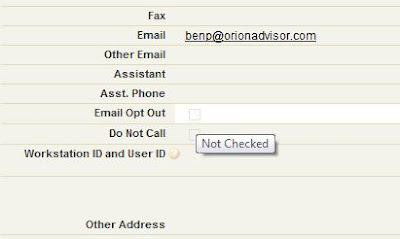
Let's say you have a contact that continues to get excluded from your lists, despite showing up in Salesforce, and in every Vertical Response query you run. But when it comes time to generate a list from those queries, that person continues to not show up.
Let me stop here to say that you should never opt someone back in without their consent. Vertical Response has an uncomfortably comprehensive policy about sending email. I recommend abiding by their policies to the "T." In fact, let me be so bold as to provide a real-world example of how you might want to opt a contact back in at their request. When our firm initially adopted Vertical Response, we immediately wanted to test the accuracy of their "opt-out" feature so I had a member of the Sales Team use the email link to opt himself out. Well, ever since then, he was banned from all our email campaigns and I wanted to get him back. So here's how I did it:
Step 1: Be sure the contact's "Opt-Out" field is unchecked in Salesforce.
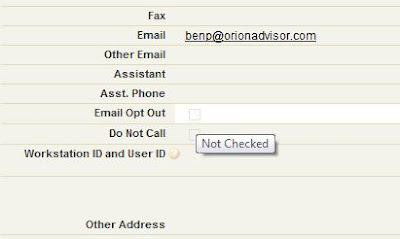
Step 2: Go to the VR Email tab and choose "View Lists" and click on your list.
Step 3: From the list of contacts, choose "Details" on the contact you want to Edit.
Step 4: Change Record Status to "Manually Uploaded."
Barring any other problems, your contact should now show up in your email list when queried. But watch out! Vertical Response has a variety of things that will prevent your contact from making it to the final mailing list, including: 1) being opted out or 2) having ever been bounced. And the evident disconnect between Vertical Response and Salesforce exposes the fact that, while tight integration allows a user's "Opt-Out" status to flow from VR to Salesforce, Opting back in does not flow from Salesforce to Vertical Response.
Please post any other questions about integrating Vertical Response with Salesforce.com. There's a good chance I have been up against it before and might be able to help.
Labels:
App Exchange,
Email Marketing,
Salesforce,
Vertical Response
Subscribe to:
Posts (Atom)






