Windows Process Explorer (download here) is an excellent utility to see information about what processes have a hold of files on your machine. It's most useful when you get strange errors with files, or are unable to save, edit, open or otherwise act on a file or folder.
When my computer is freezing up or even running slower than I think it should, my first instinct is usually to open task manager (hit CTL+ALT+DEL) and sort processes by memory usage, then start using the "End Process" button like the trigger on my XBox controller. The problem with this approach is not knowing exactly which processes I am stopping, more importantly, how to fix it through the next reboot.
I like the Process Explorer Utility because it allows you to take the opposite approach by finding the file or application that's giving you trouble, then locating which service has the lock on it. You can then go in much more surgically to the single source of the problem and stop it directly.
Additionally, when you can identify a service that is both problematic and unneccessary, you can go in to your Services Window (Control Panel > Administrative Tools > Services) and disable them by choosing either "Manual" or "Disabled" status.
Here's the link to Microsoft's site where you can read more or download the program:
http://www.microsoft.com/technet/sysinternals/utilities/processexplorer.mspx
Enjoy!
Showing posts with label knowledge base. Show all posts
Showing posts with label knowledge base. Show all posts
Thursday, December 13, 2007
Monday, December 10, 2007
Flash Video Streaming and IIS
One problem that plagues Flash video development is when it simply won't work in production the way it does in development. In later articles, I'll go further into depth on getting it to work at all in Flash, but this article is for you if your .swf is properly streaming video locally, but hits a brick wall when you try and run it out on production.
The obvious thing to check is that you have your .swf and .flv files published to your Web server along with correct path(s) in your Flash file. So, if you truly think everything is in order and still can't get it working, open up IIS and read on.
From your IIS panel, Right+Click your Web site and select "Properties." Choose the "HTTP Headers" tab and look in the "MIME mapping" section for the "File Types" button.
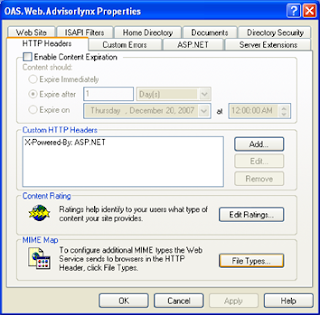
From the "File Types" window you'll need to add a New Type, where you'll have two fields to enter. Carefully enter the following:
Associated extension = ".FLV"
Content type (MIME) = "flv-application/octet-stream"
Hit "OK" and your results will appear in the Registered file types window, like this:
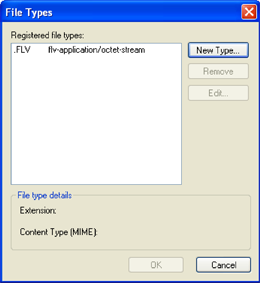
Of course there are many reasons for Flash Video projects to fail, but I found this one particularly elusive, thus worth mentioning. Please feel free to post additional problems/solutions and I'll expand this tutorial further.
The obvious thing to check is that you have your .swf and .flv files published to your Web server along with correct path(s) in your Flash file. So, if you truly think everything is in order and still can't get it working, open up IIS and read on.
From your IIS panel, Right+Click your Web site and select "Properties." Choose the "HTTP Headers" tab and look in the "MIME mapping" section for the "File Types" button.
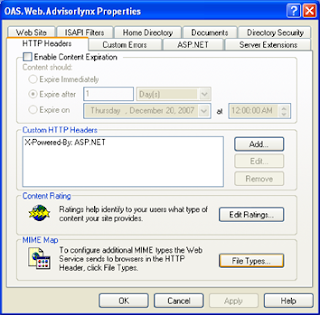
From the "File Types" window you'll need to add a New Type, where you'll have two fields to enter. Carefully enter the following:
Associated extension = ".FLV"
Content type (MIME) = "flv-application/octet-stream"
Hit "OK" and your results will appear in the Registered file types window, like this:
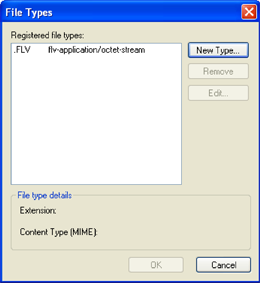
Of course there are many reasons for Flash Video projects to fail, but I found this one particularly elusive, thus worth mentioning. Please feel free to post additional problems/solutions and I'll expand this tutorial further.
Tuesday, October 23, 2007
Rounded Corners with Nifty Javascript
I can't give this script a thumbs up or down just yet, but I'll be implementing it on an upcoming project, then I'll provide a review. I have tried a few other scripts that work well with prototype and rico, but when combined with asp.NET pages, they run into problems. Hopefully this one's different... if so, I'll update this post with the good news and some samples. In the mean time, visit their site:
http://www.html.it/articoli/nifty/index.html
Enjoy! And feel free to post your success story (giving the original authors full props, of course).
http://www.html.it/articoli/nifty/index.html
Enjoy! And feel free to post your success story (giving the original authors full props, of course).
Sunday, September 9, 2007
Setting image swap on your asp.NET Image Controls - Part 2
In part 1 of this article series, I showed you how to set an image rollover in your ASP.NET (2.0) app with asp.NET HyperLink and Image controls. It's a code behind solution that writes all the javascript for you, making you much more likely to use image rollovers, rather than make them "phase two" of any given project.
As promised, this article shows you how to make it more functional by wrapping the method in a class which is reusable and accessible across your asp.NET application(s).
I'll set up a very simple class in my namespace: Web.Classes.
namespace Web.Classes
{
public class Common
{
public Common() {
}
public static void setMouseOver(HyperLink lnkControl, System.Web.UI.WebControls.Image imgControl, string imgPath, string imgPathOver)
{
lnkControl.Attributes.Add("onmouseover", "document.getElementById('" + imgControl.ClientID + "').src='" + imgPathOver + "';");
lnkControl.Attributes.Add("onmouseout", "document.getElementById('" + imgControl.ClientID + "').src='" + imgPath + "';");
}
}
}
One thing you might notice (if for no other reason than it's highlighted in orange), is that I fully qualified the System.Web.UI.WebControls.Image which shows up as an argument in my method. I've noticed that even when I declare the WebControls Namespace at the top, the compiler can potentially still throw an error due to a conflict with System.Drawing.Image. For simplicity, I didn't use a shorthand in my using statement to solve this, but that's certainly a good option.
Finally, instead of reinventing the wheel on each codebehind, it is not as simple as calling Common.setMouseOver() and providing the appropriate arguments like this:
if(!Page.IsPostBack)
{
Common.setMouseOver(lnkLink1, imgLink1, "/Images/my_image.png", "/Images/my_image_over.png");
}
My intent with this brief series of articles was to show a simple way of implementing rollover images on your asp.NET pages.
As promised, this article shows you how to make it more functional by wrapping the method in a class which is reusable and accessible across your asp.NET application(s).
I'll set up a very simple class in my namespace: Web.Classes.
namespace Web.Classes
{
public class Common
{
public Common() {
}
public static void setMouseOver(HyperLink lnkControl, System.Web.UI.WebControls.Image imgControl, string imgPath, string imgPathOver)
{
lnkControl.Attributes.Add("onmouseover", "document.getElementById('" + imgControl.ClientID + "').src='" + imgPathOver + "';");
lnkControl.Attributes.Add("onmouseout", "document.getElementById('" + imgControl.ClientID + "').src='" + imgPath + "';");
}
}
}
One thing you might notice (if for no other reason than it's highlighted in orange), is that I fully qualified the System.Web.UI.WebControls.Image which shows up as an argument in my method. I've noticed that even when I declare the WebControls Namespace at the top, the compiler can potentially still throw an error due to a conflict with System.Drawing.Image. For simplicity, I didn't use a shorthand in my using statement to solve this, but that's certainly a good option.
Finally, instead of reinventing the wheel on each codebehind, it is not as simple as calling Common.setMouseOver() and providing the appropriate arguments like this:
if(!Page.IsPostBack)
{
Common.setMouseOver(lnkLink1, imgLink1, "/Images/my_image.png", "/Images/my_image_over.png");
}
My intent with this brief series of articles was to show a simple way of implementing rollover images on your asp.NET pages.
Subscribe to:
Posts (Atom)



