Windows Process Explorer (download here) is an excellent utility to see information about what processes have a hold of files on your machine. It's most useful when you get strange errors with files, or are unable to save, edit, open or otherwise act on a file or folder.
When my computer is freezing up or even running slower than I think it should, my first instinct is usually to open task manager (hit CTL+ALT+DEL) and sort processes by memory usage, then start using the "End Process" button like the trigger on my XBox controller. The problem with this approach is not knowing exactly which processes I am stopping, more importantly, how to fix it through the next reboot.
I like the Process Explorer Utility because it allows you to take the opposite approach by finding the file or application that's giving you trouble, then locating which service has the lock on it. You can then go in much more surgically to the single source of the problem and stop it directly.
Additionally, when you can identify a service that is both problematic and unneccessary, you can go in to your Services Window (Control Panel > Administrative Tools > Services) and disable them by choosing either "Manual" or "Disabled" status.
Here's the link to Microsoft's site where you can read more or download the program:
http://www.microsoft.com/technet/sysinternals/utilities/processexplorer.mspx
Enjoy!
Thursday, December 13, 2007
Monday, December 10, 2007
Flash Video Streaming and IIS
One problem that plagues Flash video development is when it simply won't work in production the way it does in development. In later articles, I'll go further into depth on getting it to work at all in Flash, but this article is for you if your .swf is properly streaming video locally, but hits a brick wall when you try and run it out on production.
The obvious thing to check is that you have your .swf and .flv files published to your Web server along with correct path(s) in your Flash file. So, if you truly think everything is in order and still can't get it working, open up IIS and read on.
From your IIS panel, Right+Click your Web site and select "Properties." Choose the "HTTP Headers" tab and look in the "MIME mapping" section for the "File Types" button.
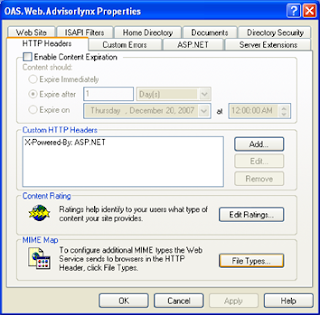
From the "File Types" window you'll need to add a New Type, where you'll have two fields to enter. Carefully enter the following:
Associated extension = ".FLV"
Content type (MIME) = "flv-application/octet-stream"
Hit "OK" and your results will appear in the Registered file types window, like this:
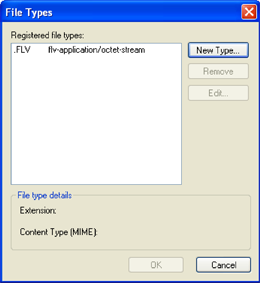
Of course there are many reasons for Flash Video projects to fail, but I found this one particularly elusive, thus worth mentioning. Please feel free to post additional problems/solutions and I'll expand this tutorial further.
The obvious thing to check is that you have your .swf and .flv files published to your Web server along with correct path(s) in your Flash file. So, if you truly think everything is in order and still can't get it working, open up IIS and read on.
From your IIS panel, Right+Click your Web site and select "Properties." Choose the "HTTP Headers" tab and look in the "MIME mapping" section for the "File Types" button.
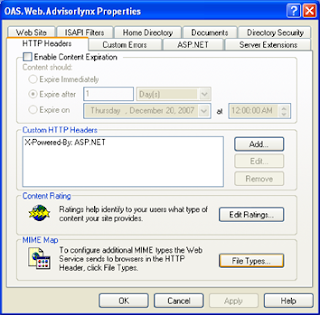
From the "File Types" window you'll need to add a New Type, where you'll have two fields to enter. Carefully enter the following:
Associated extension = ".FLV"
Content type (MIME) = "flv-application/octet-stream"
Hit "OK" and your results will appear in the Registered file types window, like this:
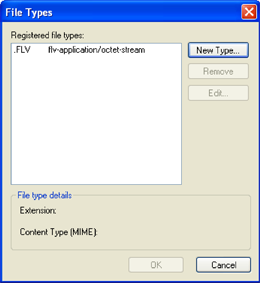
Of course there are many reasons for Flash Video projects to fail, but I found this one particularly elusive, thus worth mentioning. Please feel free to post additional problems/solutions and I'll expand this tutorial further.
Saturday, December 8, 2007
Internet Speed Test - Know your Broadband Connection Speed
I'll bet you and I have one thing in common when it comes to our internet service... the bill. But despite the $40/month we all pay across the board for "high-speed" internet (what's that you say? You only pay $30? Well aren't you the clever little bundler. Now pat yourself on the back and keep reading), the similarities typically end there.
Finding out the connection speed of your computer to the internet is, in my opinion, very important to know. Your internet speed is not directly tied to your provider (despite what cartoon spokesmen tell you on TV), so it is important to regularly find out for yourself just what kind of upload/download speed you are paying for.
I find it even more important if you are trying to accomplish actual work from home via FTP, Citrix, VPN or simply getting your CEO's latest six-tab spreadsheet of sales figures through Web mail.
I'll briefly discuss a few free online tools I find useful, www.speakeasy.com, www.speedtest.net and www.toast.net.
** NOTE ** I'm making this addition to the article after its original publication. I recently found www.speakeasy.com, which is extremely useful, accurate, and just kinda cool. It takes a minute longer than the others, but that's because it separately runs your upload and download speeds to provide an excellent picture of your broadband speed. I'd also recommend running it periodically to first create a benchmark for your broadband speed so you can compare that with what your ISP is charging you for. The other helpful bit of info I'd keep an eye on is how much your up and download speeds fluctuate. Not a big deal to most people (as long as you happen to be on a spike more often than a dip), but I recently found out that an inconsistent download speed can cause havoc with your VOP router, if you happen to use a service like Lingo, Vonage or whatever.
I would strongly suggest sparing yourself my further analysis (and the next five minutes) and checking out www.speakeasy.com. Because if there's one thing I know about you, it's that you are into efficiency (oh, that and the cable bill thing we talked about earlier). If you are still unsatisfied, return to this article and read on.
* Note: back to original article.
The last one I picked up from a particularly helpful Qwest rep just before dropping their service. It's extremely simple, but doesn't seem to be all that reliable. You have the choice of downloading some very high-res photos, or simply a ton of text (in the form of the Telecommunications Act of 1996). To use it, simply go to toast.net and choose "internet speed test." Choose the size/format of what you want to download, and you will see a chart similar to this one:
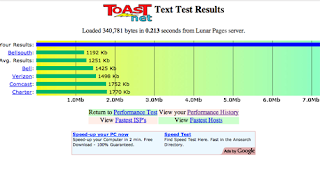
Your connection speed will be represented by the blue bar across the top compared to a few other metrix. So, in this case you'd read that my download speed is almost 13 mb ["mega bits per second"] (sorry, I cut the screenshot off at 7).
It's helpful, but pretty limited as far as useful info. Also, as I mentioned earlier, I found drastically different results when you select anything other than text as your benchmark.
The second tool (which is my #1 recommendation), shows upload speed, download speed, along with a ton of other information and choices on how to run the test. It also archives and compares your past results (this is excellent, because testing on Monday evening will yield far different results from say, Monday Morning since your Cable connection is likely shared among your neighbors).
Anyway, the site is www.speedtest.net, and the results look something like the screenshot below:
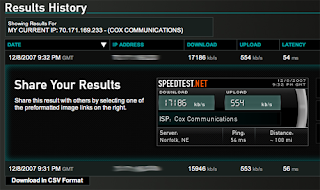
You may notice that in this speed test, I'm getting around 17 mb and 550 kb upload. Those are results I really like to see, so I should disclose that my testing is fairly unscientific, unvalidated by any other tools, and not 100% objective (Which driving range do you prefer? The one where your 210 yard drive goes 210 yards, or the one where it's marked 240?)
Anyway, give these couple of speed tests a try, especially if you feel like you may not be getting what your provider promises. A lot of variables can affect your broadband speed, including your neighborhood hub being at capacity, how many people are currently on, how much resistance your home wiring has, your modem, firmware etc. What it does not take into consideration is how fast your computer is, any hardware devices added to your home network (wireless router, print server, switch, LinkStations, whatever).
Additionally, this can be very good information to have handy before calling up your overpriced provider. It just might be enough to quickly confuse phone monkey #1 and get you on the fast track to "Tier-Two" service where something might actually get done. Please feel free to post back here on your experiences with either of these online tools, or any others.
Finding out the connection speed of your computer to the internet is, in my opinion, very important to know. Your internet speed is not directly tied to your provider (despite what cartoon spokesmen tell you on TV), so it is important to regularly find out for yourself just what kind of upload/download speed you are paying for.
I find it even more important if you are trying to accomplish actual work from home via FTP, Citrix, VPN or simply getting your CEO's latest six-tab spreadsheet of sales figures through Web mail.
I'll briefly discuss a few free online tools I find useful, www.speakeasy.com, www.speedtest.net and www.toast.net.
** NOTE ** I'm making this addition to the article after its original publication. I recently found www.speakeasy.com, which is extremely useful, accurate, and just kinda cool. It takes a minute longer than the others, but that's because it separately runs your upload and download speeds to provide an excellent picture of your broadband speed. I'd also recommend running it periodically to first create a benchmark for your broadband speed so you can compare that with what your ISP is charging you for. The other helpful bit of info I'd keep an eye on is how much your up and download speeds fluctuate. Not a big deal to most people (as long as you happen to be on a spike more often than a dip), but I recently found out that an inconsistent download speed can cause havoc with your VOP router, if you happen to use a service like Lingo, Vonage or whatever.
I would strongly suggest sparing yourself my further analysis (and the next five minutes) and checking out www.speakeasy.com. Because if there's one thing I know about you, it's that you are into efficiency (oh, that and the cable bill thing we talked about earlier). If you are still unsatisfied, return to this article and read on.
* Note: back to original article.
The last one I picked up from a particularly helpful Qwest rep just before dropping their service. It's extremely simple, but doesn't seem to be all that reliable. You have the choice of downloading some very high-res photos, or simply a ton of text (in the form of the Telecommunications Act of 1996). To use it, simply go to toast.net and choose "internet speed test." Choose the size/format of what you want to download, and you will see a chart similar to this one:
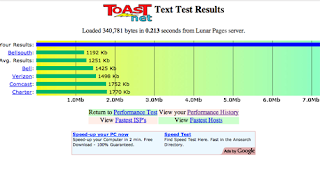
Your connection speed will be represented by the blue bar across the top compared to a few other metrix. So, in this case you'd read that my download speed is almost 13 mb ["mega bits per second"] (sorry, I cut the screenshot off at 7).
It's helpful, but pretty limited as far as useful info. Also, as I mentioned earlier, I found drastically different results when you select anything other than text as your benchmark.
The second tool (which is my #1 recommendation), shows upload speed, download speed, along with a ton of other information and choices on how to run the test. It also archives and compares your past results (this is excellent, because testing on Monday evening will yield far different results from say, Monday Morning since your Cable connection is likely shared among your neighbors).
Anyway, the site is www.speedtest.net, and the results look something like the screenshot below:
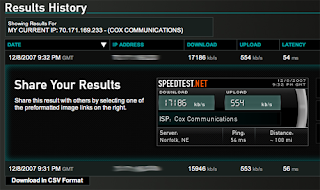
You may notice that in this speed test, I'm getting around 17 mb and 550 kb upload. Those are results I really like to see, so I should disclose that my testing is fairly unscientific, unvalidated by any other tools, and not 100% objective (Which driving range do you prefer? The one where your 210 yard drive goes 210 yards, or the one where it's marked 240?)
Anyway, give these couple of speed tests a try, especially if you feel like you may not be getting what your provider promises. A lot of variables can affect your broadband speed, including your neighborhood hub being at capacity, how many people are currently on, how much resistance your home wiring has, your modem, firmware etc. What it does not take into consideration is how fast your computer is, any hardware devices added to your home network (wireless router, print server, switch, LinkStations, whatever).
Additionally, this can be very good information to have handy before calling up your overpriced provider. It just might be enough to quickly confuse phone monkey #1 and get you on the fast track to "Tier-Two" service where something might actually get done. Please feel free to post back here on your experiences with either of these online tools, or any others.
Subscribe to:
Posts (Atom)



